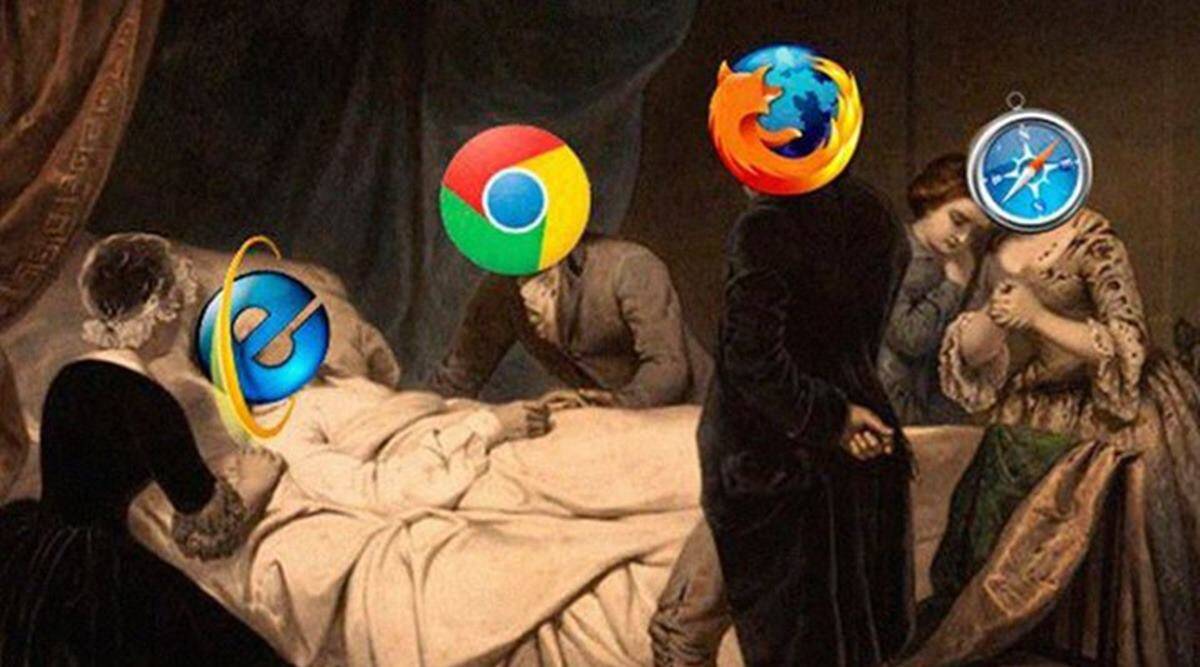
Using Internet Explorer in the modern age (as a Google Chrome extension)
Internet Explorer has mostly faded from the forefront of peoples minds now, and the world has gladly moved on for a plethora of reasons. Even Microsoft has abandoned it, switching to the Chromium-based Edge browser.
This is no surprise, as it was widely disregarded as a genuine competitor to Firefox or Chrome even before development was cancelled. This article will show you how to use Internet Explorer as an extension within Google Chrome, which is useful especially for CCTV applications. For an explanation of the reasons why this is necessary in some cases, read below.
So, why bother using it?
Unfortunately, in the CCTV and wildlife camera world, Internet Explorer is still clinging onto relevance.
It is the only compatible browser for the web interface of many recorders and IP cameras currently being sold, including major brands like Hikvision and our own in-house Gamut cameras. You can usually use a desktop application instead, but these are often clunky, slow and resource intensive, especially if you only have one or two cameras.
Thankfully, there is a wonderful Chrome extension which allows you to run an Internet Explorer window within Google Chrome, allowing you to at least stick to only one browser (if you are a Chrome user). Even if your main browser is Firefox or Edge, you may still find it useful to use Chrome instead of Internet Explorer for security or compatibility reasons.
How do I set this up?
First off, you will need a Windows computer with Google Chrome installed.
To download the IE Tab extension go to this page and click 'Add to Chrome', then 'Add Extension':


The icon may be hidden initially, so click on the extensions button at the top right of Chrome and click on the pin icon next to 'IE Tab' to pin it to the task bar:

Click on the IE Tab icon on the task bar to start the extension for the first time. You will be taken to a page that looks like below; you will need to install the 'ietabhelper.exe' file to continue:
Once that is installed, you can just click on the icon at any time to open an IE window inside Chrome. Remember to enter the web address in the address bar created below the standard Chrome address bar:
Now you can just load the login page of your camera or recorder by copying the address into that secondary address bar highlighted above. You may still need to install the standard plugins required for your CCTV system to work with Internet Explorer, but aside from that it should work perfectly.
If you have any issues getting this working you can also create a support ticket on our help site to ask for advice from one of our Helpdesk team.



